
The Properties View is used to edit the attributes of the DevOps Modeling Platform elements selected in the Project Explorer or in diagrams. It is made of a single properties sheet that is broken down into 3 components.

The properties sheet, as well as each of the above components, have their own extension-point. It is possible to add tabs and sections to the properties sheet used by RMP UML Modeler. Alternatively, the user may also wish to create brand new property sheets for their own custom domains.
UML modeler defines serveral categories, tabs and sections for the com.ibm.xtools.modeler.ui.properties
contributor ID.
The following example will describe how to contribute a new tab and section to modify a Stereotype attribute.
The tab will only become visible upon selecting an element with the expected applied Stereotype.
This example assumes that a profile named MyProfile with a stereotype, MyStereotype, and attribute, myAttribute, exists.
The attribute is of type String.
The first step is to specify the property tab within the new property category by extending the
propertyTabs extension-point and set the contributorId to com.ibm.xtools.modeler.ui.properties.
Set the category to be one of the pre-defined categories from modeler:
<extension point="org.eclipse.ui.views.properties.tabbed.propertyTabs">
<propertyTabs contributorId="com.ibm.xtools.modeler.ui.properties">
<propertyTab
label="My Tab 1"
category="Core"
id="com.ibm.examples.properties.tab1"/>
</propertyTabs>
</extension>
Next, extend the
org.eclipse.ui.views.properties.tabbed.propertySections extension-point to create a section.
propertySections for the same contributorId used to define the categories.propertySection for the category created above.tab to be the tab created above.class to be a class which implements
org.eclipse.ui.views.properties.tabbed.ISection.filter to be a class which implements
org.eclipse.jface.viewers.IFilter. This filter will be used to check if the expected
Stereotype is applied to the selected UML element. <extension point="org.eclipse.ui.views.properties.tabbed.propertySections">
<propertySections contributorId="com.ibm.xtools.modeler.ui.properties">
<propertySection
class="com.ibm.examples.properties.sections.MyPropertySection"
tab="com.ibm.examples.properties.tab1"
filter="com.ibm.examples.properties.filters.MyPropertyFilter"
id="com.ibm.examples.properties.section1">
</propertySection>
</propertySections>
</extension>
The filter implementation is as follows. It will check if the selected object is adaptable to an instance of
Element, and then return true if the expected Stereotype is applied.
public class MyPropertySectionFilter implements IFilter {
public boolean select(Object toTest) {
EObject eObject = null;
if (toTest instanceof IAdaptable) {
eObject = (EObject)((IAdaptable)toTest).getAdapter(EObject.class);
} else if (toTest instanceof EObject) {
eObject = (EObject)toTest;
}
if (eObject != null) {
return eObject instanceof Element &&
((Element)eObject).getAppliedStereotype("MyProfile::MyStereotype") != null;
}
return false;
}
}
The final step is to create the property sections which implements
ISection.
GMF provides some abstract implementations of
ISection:
org.eclipse.gmf.runtime.diagram.ui.properties.sections.AbstractModelerPropertySection
- An abstract implementation of a section in a tab in the tabbed property sheet page for modeler.org.eclipse.gmf.runtime.diagram.ui.properties.sections.AbstractBasicTextPropertySection
- A generic class to edit a property via text field. This class supports multi-select behavior.org.eclipse.gmf.runtime.diagram.ui.properties.sections.AdvancedPropertySection
- The advanced property section displays the "original" tabular property sheet page.
Since "myAttribute" is of type String, create
a class which extends
org.eclipse.gmf.runtime.diagram.ui.properties.sections.AbstractBasicTextPropertySection.
When extending the
AbstractBasicTextPropertySection class, only 4 methods need to be implemented.
getPropertyChangeCommandName() method returns the title of the comand which will be executed to set the property.getPropertyNameLabel() method returns the name of the property to place in the label widget.getPropertyValueString() method returns the string representation of the property value.setPropertyValue(EObject object, Object value) method sets the property value for the given object.public class MyPropertySection extends AbstractBasicTextPropertySection {
/**
* Return the name of the command which will be executed to set the property.
*/
protected String getPropertyChangeCommandName() {
return "Set My Attribute";
}
/**
* Return the name of the property to place in the label widget.
*/
protected String getPropertyNameLabel() {
return "My Attribute";
}
/**
* Return the string representation of the property value.
*/
protected String getPropertyValueString() {
Element element = (Element)getEObject();
Stereotype stereotype = element.getAppliedStereotype("MyProfile::MyStereotype");
EObject account = element.getStereotypeApplication(stereotype);
EStructuralFeature idFeature = account.eClass().getEStructuralFeature("myAttribute");
String id = (String)account.eGet(idFeature);
return id == null ? StringStatics.BLANK : id;
}
/**
* Set property value for the given object.
*/
protected void setPropertyValue(EObject object, Object value) {
Element element = (Element)getEObject();
Stereotype stereotype = element.getAppliedStereotype("MyProfile::MyStereotype");
EObject account = element.getStereotypeApplication(stereotype);
EStructuralFeature idFeature = account.eClass().getEStructuralFeature("myAttribute");
account.eSet(idFeature, value);
}
}
The resulting properties sheet:
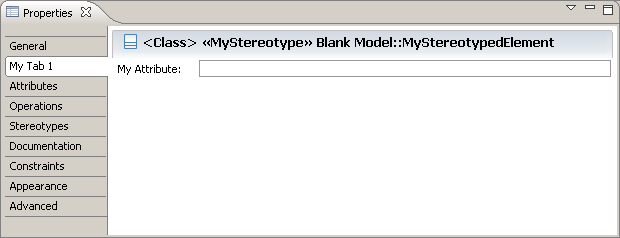
The previous section showed how to add property tabs and sections to UML Modeler. However, if you have defined your own domain elements, editors or views, a few additionals steps are required in order to provide tabbed properties for them.
For example, let's say you have defined your domain model using EMF, and
have generated diagramming support for it using GMF. Before defining properties
for individual elements on the diagram, implement the interface
ITabbedPropertySheetPageContributor to your diagram editor.
The ITabbedPropertySheetPageContributor has one method called getContributorId()
that needs to be implemented. This method allows a workbench element
to select what kind of properties are applicable for it. The tabbed properties framework
then uses all the applicable contributions against this contributor ID. For example:
public class MyDiagramEditor extends DiagramEditor
implements ITabbedPropertySheetPageContributor {
public String getContributorId() {
return "com.ibm.examples.properties";
}
...
}
With the above code, the tabbed properties framework will collect all property categories, tabs and sections defined with the contributor ID "com.ibm.examples.properties" and display them as applicable.
Now we need to define the actual property contributions. Start by extending the
org.eclipse.ui.views.properties.tabbed.propertyContributor extension-point to create categories.
propertyContributor.contributorId to be the unique property sheet page contributor ID.actionProvider to be a class which implements
org.eclipse.ui.views.properties.tabbed.IActionProvider.labelProvider to be a class which implements
org.eclipse.jface.viewers.ILabelProvider.typeMapper to be a class which implements
org.eclipse.ui.views.properties.tabbed.ITypeMapper.propertyCategory to group tabs. <extension point="org.eclipse.ui.views.properties.tabbed.propertyContributor">
<propertyContributor
contributorId="com.ibm.examples.properties"
labelProvider="com.ibm.examples.properties.MyLabelProvider"
actionProvider="com.ibm.examples.properties.MyActionProvider"
typeMapper="com.ibm.examples.properties.MyTypeMapper">
<propertyCategory category="category1"/>
</propertyContributor>
</extension>
Next, extend the
org.eclipse.ui.views.properties.tabbed.propertyTabs extension-point to create tabs.
propertyTabs for the same contributorId used to define the categories.propertyTab.category to be the category created above.label and id. <extension point="org.eclipse.ui.views.properties.tabbed.propertyTabs">
<propertyTabs contributorId="com.ibm.examples.properties">
<propertyTab
label="My Tab 1"
category="category1"
id="com.ibm.examples.properties.tab1"/>
</propertyTabs>
</extension>
Next, extend the
org.eclipse.ui.views.properties.tabbed.propertySections extension-point to create sections.
propertySections for the same contributorId used to define the categories.propertySection.tab to be the tab created above.class to be a class which implements
org.eclipse.ui.views.properties.tabbed.ISection.filter to be a class which implements
org.eclipse.jface.viewers.IFilter. <extension point="org.eclipse.ui.views.properties.tabbed.propertySections">
<propertySections contributorId="com.ibm.examples.properties">
<propertySection
class="com.ibm.examples.properties.sections.MyPropertySection"
tab="com.ibm.examples.properties.tab1"
filter="com.ibm.examples.properties.filters.MyPropertyFilter"
id="com.ibm.examples.properties.section1"
enablesFor="1">
</propertySection>
</propertySections>
</extension>
The filter class is optional and is queried whenever a new selection is made. Simply return true if the selected element
is a valid selection for the property section. In this example, the filter will return true
if the object to test is an EObject or adaptable to an EObject.
public class MyPropertySectionFilter implements IFilter {
public boolean select(Object toTest) {
EObject eObject = null;
if (toTest instanceof IAdaptable) {
eObject = (EObject)((IAdaptable)toTest).getAdapter(EObject.class);
} else if (toTest instanceof EObject) {
eObject = (EObject)toTest;
}
if (eObject != null) {
return true;
}
return false;
}
}
The final step is to create the property sections which implements
ISection. Extend one of the abstract implementations provided by GMF.