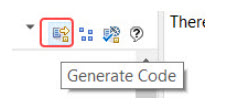When you create a new model project using a template in the "UML Capsule Development" category, you will get a default transformation configuration to use for building the model. If you want to create additional TCs you may do so from the context menu of the "Transformation Configurations" virtual folder in the Project Explorer:

You can also do it by means of the File – New – Other – Transformation Configuration command, or by copy/paste of an existing TC in the Project Explorer.
Before you can build a new TC you need to set-up a few properties. At a minimum you need to specify where generated code should be placed (the “Target” properties) and which elements to translate to C++ (the “Sources” property). Depending on the type of TC (“Artifact type” property) you may also need to set-up some other properties. For example, for an executable TC you must specify the “Top capsule” property (otherwise Model RealTime doesn't know which capsule to incarnate at application start-up).
You can check so that the TC is well-formed by validating it.
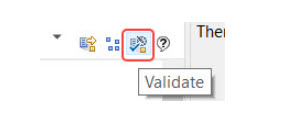
If no errors are reported, you can then generate code for the TC (that is, just generate the C++ code, not build it):