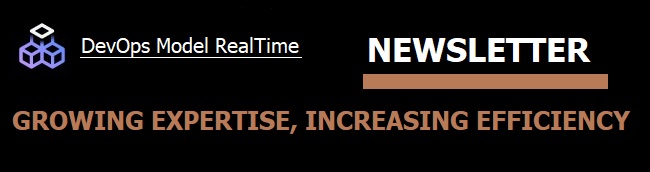
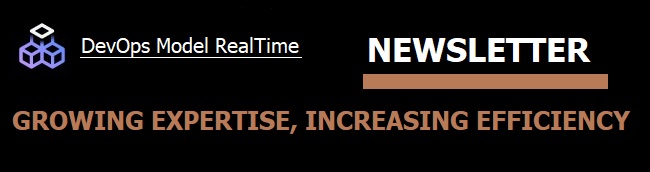
Large scale Model RealTime models are typically fragmented into several smaller projects. Such fragmentation gives advantages in modularity and maintainability. It also improves the performance of Model RealTime since not all projects have to be present in the workspace at the same time. Projects that are not currently in your workspace, but that others in your team may have in their workspaces are called external projects. You may want to search in external projects, and perhaps later, if you find something of interest, import them into your own workspace.
The support for external projects, together with commands for removing all or some of the projects from the workspace, makes it easy to work with different sets of projects while keeping the same workspace all the time.
Follow the steps below to start working with External Projects:



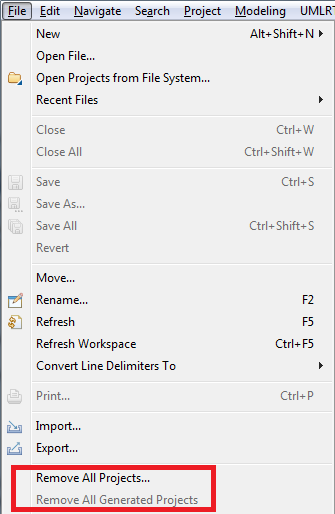
Now you can repeat the steps from the beginning and import a different set of projects into the same workspace.
Have you already tried to use external projects? Share your feedback with us by mailing to model-realtime@hcl-software.com.