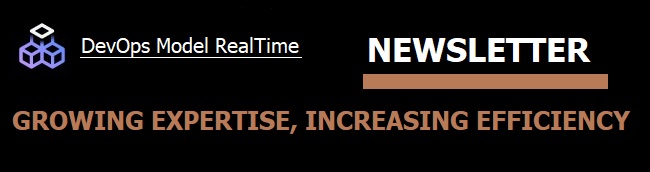
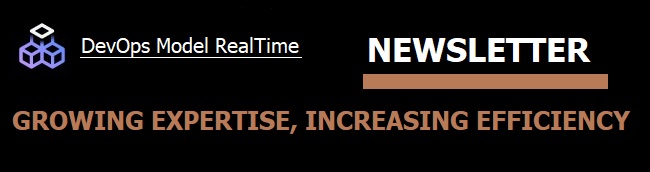
Has it ever happened to you that a model file is marked as modified, even though you don't recall that you have changed it?

Fortunately Model RealTime has a feature for comparing your in-memory model with what is currently saved in the model file. You can use this to determine if the model changes are intentional, or if you happened to edit the model by mistake. Follow these steps:
Select in the Project Explorer a model element that is saved in the modified file. The root element of a modified file is marked with an asterisk as shown in the image above.
Hint: You can quickly go to the root element from anywhere in the Project Explorer by right-clicking and invoking the command Navigate - Navigate to Resource Root.
Right-click on the selected element in the Project Explorer and perform the command Compare With - Compare with local file.
The Compare editor will now open and show the differences between the in-memory model (left contributor) and the model that is saved in the model file (right contributor).

So, assume you come to the conclusion that the changes were made by mistake. How do you revert them? There are a couple of different ways to do this, but the easiest is just to right-click on the root element of the modified file and perform the command Close. Answer No when you get prompted if you want to save the modified file.
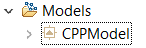
Finally you can just open the closed model again by expanding it in the Project Explorer, or use the context menu command Open Model.