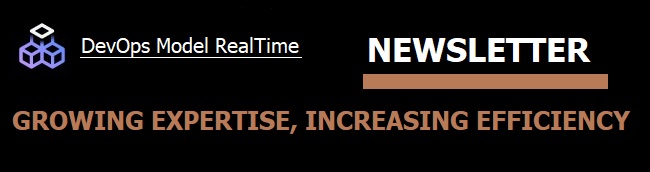
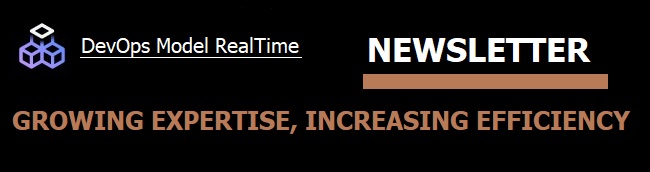
If you have a large number of transformation configurations (TCs) in your workspace, it's important to know about the features that let you navigate between them. Let's look at some of these features.
First, let's consider the common case where you have a TC with references to other TCs. To navigate to the referenced TCs go to the References tab in the TC editor and double-click on the TCs listed as Inherited or Prerequisite TCs.

This will open the TC editor for the double-clicked TC. From there you can then use the command Show in Project Explorer to find the project to which that TC belongs. Hence, by these steps you can easily navigate from a TC in one project to a referenced TC in another project.
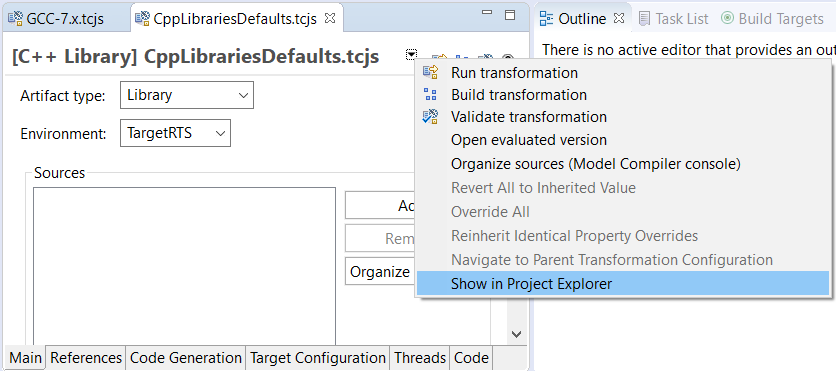
If a TC inherits from another TC some of the TC properties may get their values from the inherited TC. You can navigate to these inherited values by right-clicking on the label of the TC property and invoke the command Navigate to Inherited Value.

In the same context menu there is the command Navigate to Source Code which will open the Code tab and highlight the TC property there. To navigate in the other direction, use the context menu command Navigate to property tab.
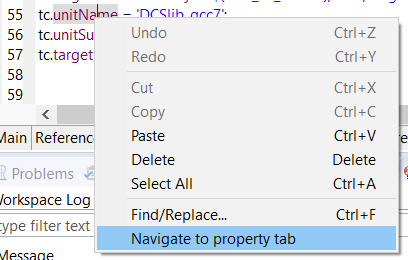
Sometimes the context menu contains additional useful navigation commands. For example, from the Sources list on the Main tab you will find the command Navigate to Project Explorer which you can use for finding a source element in the Project Explorer.
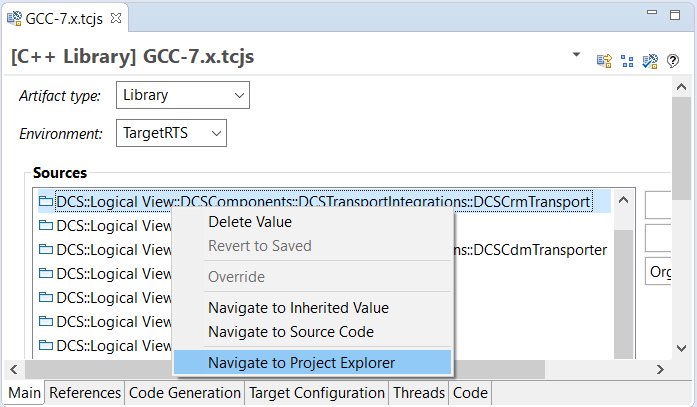
If you prefer to work in the Code tab instead you can accomplish the same thing by holding down the CTRL key and then click on the URI of the source element. Note that the fully qualified name of the source element is shown in a tooltip.
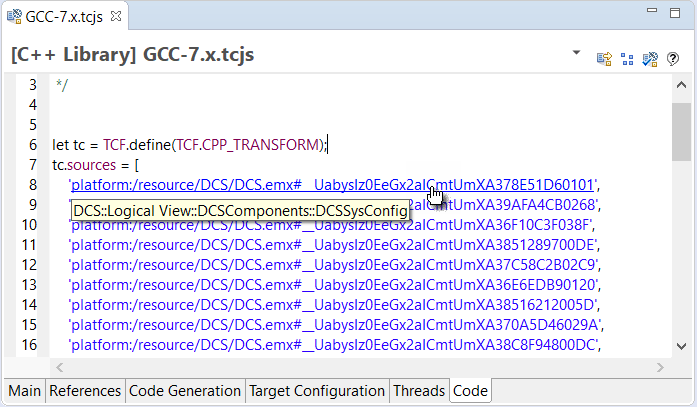
Finally, we should mention the possibility to visualize TC relationships graphically in a diagram. This feature was implemented rather recently (Model RealTime 11 2020.33) and allows you to get a good overview of how your TCs are related by means of inheritance and/or prerequisites. You can also use these diagrams as a means to navigate to the related TCs, by double-clicking the TC names. This will open the editor for that TC and you can then use the Show in Project Explorer command mentioned above to find the project to which that TC belongs. To open the TC visualization diagram right-click on a TC in the Project Explorer and perform the command Visualize - Explore in Graphs.
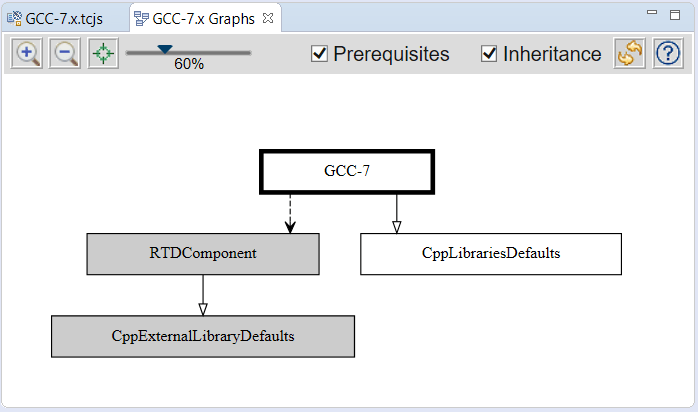
You can learn more about TC visualization in this article.