

| Installation | ||
|---|---|---|

|

|
|
| Mylyn FAQ | Task List | |
As of writing, Mylyn comes bundled with the main EPP distributions ( jee, java, cpp). If you wish to manually install Mylyn there are two methods depending on the version of Eclipse. Method 1 outlines how to install using the Eclipse 3.4 update manager. Method 2 below describes how to install Mylyn into Eclipse 3.3 and below using the Update Manager.
http://download.eclipse.org/mylyn/releases/latest
See the New & Noteworthy.
List of major and release train versions:
| Mylyn Version | Sub-projects | ||||||
|---|---|---|---|---|---|---|---|
| Mylyn Builds | Mylyn Commons | Mylyn Context | Mylyn Docs | Mylyn Reviews | Mylyn Tasks | Mylyn Versions | |
| 3.8 (Juno) | 1.0 | 3.8 | 3.8 | 1.7 | 1.0 | 3.8 | 1.0 |
| 3.7 | 0.9 | 3.7 | 3.7 | 1.6 | 0.9 | 3.7 | 0.9 |
| 3.6.5 (Indigo SR2) | 0.8.5 | 3.6.5 | 3.6.5 | 1.5.5 | 3.6.5 | ||
| 3.6.2 (Indigo SR1) | 0.8.2 | 3.6.2 | 3.6.2 | 1.5.2 | 3.6.2 | ||
| 3.6 (Indigo) | 0.8 | 3.6 | 3.6 | 1.5 | 3.6 | 0.8 | |
| 3.5 | 0.7 | 3.5 | 3.5 | 1.4 | 3.5 | 0.7 | |
| 3.4.3 (Helios SR2) | 3.4.3 | 3.4.3 | 1.3.2 | 3.4.3 | |||
| 3.4.2 (Helios SR1) | 3.4.2 | 3.4.2 | 1.3.2 | 3.4.2 | |||
| 3.4 (Helios) | 3.4 | 3.4 | 1.3 | 3.4 |
See the download page.
| Eclipse Version | Mylyn Version |
|---|---|
| 4.5 | 3.16 and later |
| 4.4 | 3.10 - 3.18 |
| 4.3 | 3.10 - 3.16 |
| 4.2 (Juno) | 3.7 - 3.10 |
| 4.1 | Not Supported |
| 4.0 | Not Supported |
| 3.8 | 3.7 and later |
| 3.7 (Indigo) | 3.5 - 3.9 |
| 3.6 (Helios) | 3.3 - 3.8 |
| 3.5 (Galileo) | 3.2 - 3.6 |
| 3.4 (Ganymede) | 2.1 - 3.4 |
| 3.3 | 2.0 - 3.2 |
| 3.2 | 1.0 - 2.0 |
| 3.1 | 0.6.0 |
Mylyn also relies on a web browser that works with the Standard Widget Toolkit; Windows and MacOS users are fine, but Linux users might have to download another browser. See the SWT Browser guide for which browsers will work. See installing on Linux for instructions.
See the New & Noteworthy for the current supported repository versions.
Each Mylyn version has its own specified Java requirements which can be found on the version's review pages. For example, Mylyn 3.19 requires Java 7 or later.
To check the version of the Java virtual machine that Eclipse was launched with go to Help → About Eclipse SDK → Configuration Details and verify that it meets those requirements.
Mac users should refer to the last comment on bug 1163477 for instructions on how to change the 1.4 default.
In Unix, set the environment variable JAVA_HOME to the root of the JDK installation and/or set the PATH variable to put the JDK executable directory before any other VM executable directories. For example, under bash in Unix:
export JAVA_HOME="(location of JDK root)" export PATH=$JAVA_HOME/bin:$PATH
We do
not recommend using JDK 1.6 on Eclipse 3.1. (It works fine with Eclipse 3.2 or 3.3.) To use JDK 1.6 on Eclipse 3.1, you must add the following line to your config.inifile:
org.osgi.framework.executionenvironment=OSGi/Minimum-1.0,OSGi/Minimum-1.1,JRE-1.1,J2SE-1.2, J2SE-1.3,J2SE-1.4,J2SE-1.5,JavaSE-1.6
The default Eclipse downloads contain the following Mylyn redistributions. Since the redistributed versions can be missing important bug fixes or feature additions, we recommend using the latest version of Mylyn.
This happens if Mylyn failed to install. First ensure that you have a correct install by following the instructions in the next section. After that, if you still do not see your tasks use the Task List view menu → Restore Tasks From History… command (also available via File → Import → Task List.
I’m being asked to restart Eclipse, should I? Upon installing you will get a dialog box asking if you would like to restart Eclipse. We recommend that you select Yes.
I’ve installed Mylyn ; why can’t I see anything different?
The two most likely possibilities are:
What does “Root exception: java.lang.UnsupportedClassVersionError: org/eclipse/mylar/tasklist/MylarTasklistPlugin (Unsupported major.minor version 49.0)” mean?
It probably means that the virtual machine is JDK1.4 or lower. See download and configure Java.
What does “Could not create Browser page: No more handles (java.lang.UnsatisfiedLinkError: …)” mean?
It probably means that you are running Linux and don’t have Eclipse and a Web browser configured to work together. See installing on Linux.
What does “Could not create Bugzilla editor input” and “java.io.IOException: SAX2 driver class org.apache.xerces.parsers.SAXParser not found” mean?
It probably means that you are on MacOS, and for some reason are missing Xerces from the Mac JDK1.5. You will probably need to add it to your default classpath. Please refer to and comment on bug 144287 if you see this problem.
To ensure that you are using the required VM refer to the last comment on bug 1163477 for instructions on how to change the 1.4 default.
Startup warnings
If you see startup errors or warnings such as BundleException or timeout messages restart Eclipse with the -clean flag either on the command line, in your shortcut link, or by temporarily it into the eclipse/eclipse.ini file. These warnings do not cause any bad behavior, but this bug has been fixed in all Mylyn builds after 2.1. The warnings have this form:
!MESSAGE While loading class "org.eclipse.mylar.tasks.ui.TasksUiPlugin", thread "Thread [main,6,main]" timed out waiting (5000ms) for thread "Thread[Worker-3,5,main]" to finish starting bundle "update@plugins/org.eclipse.mylar.tasks.ui_2.0.0.v20070514-1800.jar [809]". To avoid deadlock, thread "Thread[main,6,main]" is proceeding but "org.eclipse.mylar.tasks.ui.TasksUiPlugin" may not be fully initialized.
Ensure that all required update sites are enabled under Help > Software Updates > Available Software > Manage Sites:
Then follow these steps:
The message indicates that the Eclipse provisioning system P2 has found meta data to install a plug-in but can not locate an artifact repository that provides the required downloads. To recover please remove the Mylyn update sites under Help → Software Updates… → Available Software → Manage Sites. Then re-add the sites which will refresh the meta data and artifacts available on the update sites.
Also see steps under Installation Troubleshooting on Eclipse 3.4 and later.
If any of the installed features have unsatisfied dependencies or if features where previously installed from the extras or incubator update site P2 may fail with an error similar to the ones below. Try these steps to recover:
Cannot complete the request. See the details. Mylyn Focused UI (Recommended) is already installed, so an update will be performed instead. Mylyn Task List (Required) is already installed, so an update will be performed instead. Mylyn Bridge: Eclipse IDE is already installed, so an update will be performed instead. Mylyn Bridge: Java Development is already installed, so an update will be performed instead. Mylyn Bridge: Plug-in Development is already installed, so an update will be performed instead. Mylyn Bridge: Team Support is already installed, so an update will be performed instead. Mylyn Connector: Bugzilla is already installed, so an update will be performed instead. Cannot find a solution where both Match[requiredCapability: org.eclipse.equinox.p2.iu/org.eclipse.mylyn.monitor.ui/[3.0.3.v20081015-1500 -e3x,3.0.3.v20081015-1500-e3x]] and Match[requiredCapability: org.eclipse.equinox.p2.iu/org.eclipse.mylyn.monitor.ui/[3.0.1.v20080721-2100-e3x,3.0.1.v20080721-2100-e3x]]can be satisfied. […]
Cannot find a solution satisfying the following requirements org.eclipse.ui [3.4.2.M20090204-0800].
Also see steps under Installation Troubleshooting on Eclipse 3.4 and later.
Update failures
First, try running the update again via Help → Software Updates → Search for new features… and ensure that all of the Mylyn features have been updated.
On Eclipse versions earlier than 3.3 (final) use only the “Search for new features…” option when updating Mylyn. If you use “Search for updates…” the Update Manager will allow a partial install that can cause Mylyn to fail to start, and you will need to run update again. See the feature configuration problem section below for details. If you encounter this problemm consider voting for Platform bug 132450.
If you have updated your Eclipse 3.3 to an Eclipse 3.4 milestone, you will not be able to update the 3.3 copy, because Mylyn has two separate downloads for Eclipse 3.3 and 3.4. Also, not all of the 3.3 version of Mylyn will work in Eclipse 3.4. Install the latest 3.4 version from: http://www.eclipse.org/mylyn/downloads/
Java Persistence API Tools error when updating the JEE Eclipse Package
If you are trying to install additional features and get this error you have hit bug 194959 which should be resolved soon. The work-around is to check off the Europa Discovery Site and install the first two components of the Data Tools Platform.
Subclipse related problems
If you see the following message:
Subclipse Mylyar Integration (1.0.1) requires plug-in "org.eclipse.mylar.tasks.core (0.9.2)", or later version
You need to uninstall the old (pre 2.0) version of Subclipse and Mylar integration. Most users should not need to do this since the old Mylar 1.x version disabled itself after the update to 2.0. But if you see this error uninstall via:
Incompatible VM (e.g. JDK 1.4)
If you are using the wrong VM, you’ll see errors like the following in your log file.
Root exception: java.lang.UnsupportedClassVersionError: org/eclipse/mylar/tasklist/MylarTasklistPlugin (Unsupported major.minor version 49.0)
See Configure Java to fix this problem.
Incompatible version of Eclipse
Separate versions and update sites exist
for Eclipse 3.1 and 3.2), in which case you may see errors like the following in your <workspace>/.metadata/.log file or in a Mylyn view:
java.lang.NoSuchMethodError: org.eclipse.ui.internal.dialogs.FilteredTree.getFilterControl() The activator org.eclipse.mylar.java.MylarJavaPlugin for bundle org.eclipse.mylar.java is invalid
Mylyn feature configuration problem
If the above do not address the issue, the easiest thing to do is uninstall any old versions and update to the latest Mylyn. Your tasks won’t be lost, because by default they are stored in the <workspace>/.metadata/.mylyn folder which will be read next time Mylyn starts correctly.
If you don’t uninstall, the the Update Manager will think that you have the latest and tell you that there are no updates.
Note: manually removing the plug-ins and features can lead to configuration errors.
After uninstalling, update Eclipse by adding the correct update site specified at on the download page, and after that automatically or manually updating will install the correct version.
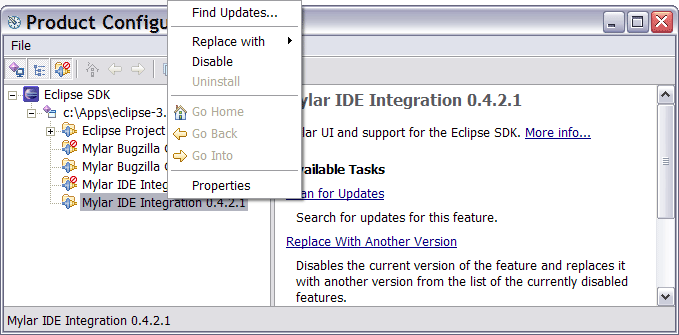
What do I need to do in installation to be able to use Mylyn task management features with bug/task/issue trackers?
When you install, make sure that you select a connector for your bug/task/issue tracking software. For example, to use Bugzilla, you have to install the Bugzilla connector component.
What does the error “Network connection problems encountered during search” mean?
If you get that message while trying to download Mylyn, it means that Eclipse couldn’t find the location you entered. This might be because you copied something incorrectly (watch for extra characters -- even extra spaces can cause errors), or because the site went down. You may be able to see if the site is up or down by copying the URL into your Web browser.
What does the “Update manager failure” message mean?
It means that Eclipse could not access the update site, or that it got confused about the configuration state of your Eclipse. First try updating again to see if the update site is accessible.
If you are trying to update the JIRA connector you can also try de-selecting that feature in case the Tigris.org update site is not accessible. Using
Search for new features to install… when installing can help to avoid this problem. If that does not work see the feature configuration troubleshooting below.
Why am I getting messages in my <workspace>/.metadata/.log or my Mylyn view that say things like “java.lang.NoSuchMethodError: org.eclipse.ui.internal.dialogs.FilteredTree.getFilterControl()” and “The activator org.eclipse.mylar.java.MylarJavaPlugin for bundle org.eclipse.mylar.java is invalid”?
This probably means that your Mylyn download version didn’t match your Eclipse download version. Note that the download site has different downloads for Eclipse 3.1 and Eclipse 3.2.
To fix this problem, see the uninstallation guide, then re-install from the correct download site.
Why am I getting messages in my <workspace>/.metadata/.log or my Mylyn view that say things like “java.lang.NoSuchMethodError: org.eclipse.mylyn.internal.context.core.InteractionContextManager.getScalingFactors()”?
This could mean that some of your Mylyn plugins are on different versions. Use the update manager (“''Search for new features to install…''”) to obtain the latest versions of the Mylyn features.
Why doesn’t the Eclipse Update Manager display the latest versions of the Mylyn features?
It does. Note, however, that if you select both the Mylyn site and the Weekly Builds site, using “''Search for new features to install…''”, you must uncheck the “''Show the latest version of a feature only''” checkbox in order to see the updates available on both sites.
I’ve just updated to Mylyn 2.0 and I don’t see any tasks in my Task List
As part of the update to Mylyn 2.0 the old data folder has been migrated to <workspace folder>/.metadata/.mylyn from the old location <workspace folder>/.mylar. IF for some reason migration failed (.mylar folder still exists), simply shut down Eclipse and manually move your old <workspace folder>/.mylar folder to <workspace folder>/.metadata/.mylyn (note the name change to .mylyn)
Error: Network connection problems encountered during search Eclipse couldn’t find the location you entered. This might be because you copied something incorrectly (watch for extra characters -- even extra spaces can cause errors), or because the site went down. You might be able to see if the site is down by copying the URL into your Web browser.
Error: Update manager failure Eclipse could not access the update site, or that it got confused about the configuration state of your Eclipse. First try updating again to see if the update site is accessible. If you are trying to update the JIRA connector you can also try de-selecting that feature in case the Tigris.org update site is not accessible. Using use Search for new features… when installing can help to avoid this problem. You will probably get a warning that the feature is unsigned. If you trust that hackers have not befouled the Mylyn plug-in, select Install All.
The update site link in the 3.0 and 3.0.1 features for Eclipse 3.3 points to the Mylyn for Eclipse 3.4 update site ( bug 244618). An attempt to update will result in an error: “Mylyn Task List (Required) (3.0.1.v20080721-2100-e3x) requires plug-in "org.eclipse.ui (3.4.0.I20070918)", or later version.”
To resolve the error follow these steps:
Make sure the new site is selected and select Finish to proceed with the update.
Mylyn uses the Standard Widget Toolkit Browser, and users have experienced problems with the SWT Browser on Linux. This is not a Mylyn specific problem and also occurs if you try to use Eclipse’s Browser view. To test to see if your browser is properly configured, select Window → Show View → Other → General → Internal Web Browser, then try to load a web page. If the internal browser is problematic, consider enabling the external default browser (i.e. Firefox) via Window → Preferences → General → Web Browser and select the Use external Web browser option.
When the Browser is not properly configured exceptions such such as “Could not create Browser page: No more handles (java.lang.UnsatisfiedLinkError: …)” will appear when attempting to open tasks. See
the SWT Browser guide for which browsers will work.
For those experiencing unstable performance with Linux using the Sun JVM, try the IBM JVM, which will require you to register with IBM prior to download. We’ve also had good reports from those using JRockit JVM.
If you are experiencing abnormal memory consumption upon launching the internal browser (or opening repository tasks), try shutting down eclipse, renaming/moving your ~/.mozilla/eclipse folder and relaunching eclipse. (see
bug#172782)
(java.lang.UnsatisfiedLinkError: no swt-mozilla-gtk-3449 or swt-mozilla-gtk in swt.library.path, java.library.path or the jar file)
To resolve this error install a package that provides the Gecko engine library. On Ubuntu and Debian the package is called libxul0d.
This article describes how to improve the visual appearance of Eclipse on GTK.
The recommended GTK theme to use for KDE (and KDE based distributions like Kubuntu) is the “Human” theme. (Possibly, this is also a good recommendation for GNOME. GNOME users, please comment.)
With Debian based distributions (e.g. Ubuntu), this theme can be installed with
aptitude install human-theme
The appearance of GTK applications is controlled by the KDE System Settings / Control Center in the section “Appearance”.
These changes are applied to these two GTK configuration files, respectively:
Most of the known UI issues below are due to a broken environment variable setting. The environment variable GTK2_RC_FILES contains a search path to find the GTK configuration files to be used by the GTK application and can be checked with
env | grep GTK2_RC_FILES
The correct setting is obtained by
export GTK2_RC_FILES=$HOME/.gtkrc-2.0-kde:$HOME/.kde/share/config/gtkrc-2.0 # Bourne shell setenv GTK2_RC_FILES $HOME/.gtkrc-2.0-kde:$HOME/.kde/share/config/gtkrc-2.0 # C shell
Important note: The used environment setting seems to differ depending on the way KDE starts the application: from Konsole, using “Run Command…”, using a desktop icon etc. Please use this simple script to check the different ways:
#!/bin/bash env | grep GTK2_RC_FILES >/tmp/GTK2_RC_FILES.env
and look at the resulting output in /tmp.
Consider filing a bug against the distribution showing this inconsistent behaviour.
There a couple of bugs related to UI features not working in specific Linux distributions:
Debian 3.1 (sarge) with KDE and standard X11 installation (XFree86) works fine for all three issues.
Debian testing (etch) with KDE and new X11 installation (X.Org) has issues with the color display (bug 176716 and 135928), but the Task Activate button works.
Kubuntu Dapper 6.06 with KDE and X.Org triggers all above issues. An upgrade to Edgy enables Task Color display and the date picker selection. To get the Task Activation button working you have to use Edgy and Eclipse 3.3M5eh (or newer).
Kubuntu Gutsy 7.10 has issues with the color display (bug 176716). A workaround is to change the GTK-Style to “Human”. More details and another solution in the comments of bug 176716.
If you see errors like the following it may be due to Xerces missing from the Mac JDK so you may need to add it to your default classpath. Please refer to and comment on bug 144287 if you see this problem.
Could not create Bugzilla editor input java.io.IOException: SAX2 driver class org.apache.xerces.parsers.SAXParser not found
To ensure that you are using the 1.5 VM refer to the last comment on bug 1163477 for instructions on how to change the 1.4 default.
If default key mappings aren’t working, try doing the following to reset them:
If you are running Mylyn on X-Windows, for example on Linux, FreeBSD, AIX and HP-UX, some keyboard bindings may not work by default.
If the Ctrl+Alt+Shift+Arrow Up shortcut for
Mark as Landmark does not work do the following:
If Alt+Click quick unfiltering does not work try one of the following:
Windows key while holding Alt, if available (ironic, but unsurprisingly this key is not usually mapped on Linux).Alt+drag to move functionality:GNOME Desktop
gconf-editor/apps/metacity/generalmouse_button_modifier field. Setting it to nothing disables it. You can use <Super> to set it to the windows key.gconf-editor.KDE Desktop
Alt to Meta.
On Eclipse versions earlier than 3.3, the spell checking must be set up manually. Spell checking is supported in the task editor for local tasks and for connectors that support rich editing (e.g. Bugzilla, Trac).
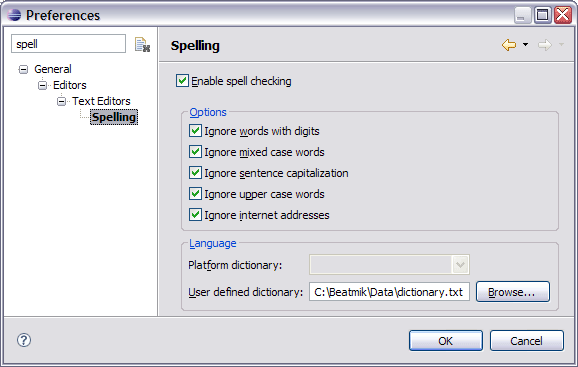
Turn off or increase the number of editors to leave open using Preferences → General → Editors → Number of opened editors before closing. Since Mylyn will manage the open editors with task activation, this number can be set higher or you can disable automatic closing entirely.
No, not really. The Package Explorer and folded signatures should provide enough context for you. If, at some point, you really need to see an Outline View, you can always enter (Ctrl+O) to show the in-place Outline View.
This usually happens when uninstalling when using Eclipse 3.2. Make sure that the “Java Completions” and “Java Types” proposal categories are included in the default proposals via: Preferences → Java → Editor → Content Assist → Advanced → Restore Defaults. Also see: content assist troubleshooting. This bug has been fixed in Eclipse 3.2.1.
It is likely that you need to configure these proxy server settings. Select Window → Preferences → General → Network Connections, and update the section in the “Proxy settings” section of the form.
Ctrl+Alt+Shift+Arrow Up for'' Mark as Landmark''. What do I do?This is usually a Linux/GNOME problem, where the Gnome keyboard shortcuts are interfering with the Eclipse shortcuts. Go to the Keyboard shortcuts (which might be something like Desktop → Control Center → Keyboard Shortcuts or System → Preferences → Keyboard Shortcuts) and disable both of these shortcuts:
See also: keyboard mappings on Linux.
The internal browser may display an error if the web site certificate is not trusted and block access to the site:
(Error code: sec_error_unknown_issuer)
On Linux start firefox -profile ~/.mozilla/eclipse -no-remote from the command line and open the web site in Mozilla Firefox. Add an exception for the web site and restart Eclipse. The site should now be accessible from Eclipse.
Notes
-no-remote is added because it would otherwise open a new window in the running process. You’re probably viewing this page in firefox, so the command above will not work without -no-remote.firefox by the exact command that you use to start your Mozilla browser.We recommend uninstalling in Eclipse via the Help → Software Updates → Manage Configuration dialog. If you get an error message when trying to uninstall, you will need to first uninstall dependencies that use Mylyn. These include things like the Subclipse Mylyn integration and the Bugzilla Connector.
You can also
uninstall manually by deleting all of the Mylyn plug-ins and features from the eclipse/plugins and eclipse/features directory make sure to delete all of the plug-ins and then restart Eclipse with the -clean option (e.g. by inserting it into a shortcut or the eclipse.ini file.
On Eclipse 3.2: if after uninstalling content assist proposals no longer appear you need to ensure that the Java Completions and Java Types proposal categories are included in the default proposals via: Preferences → Java → Editor → Content Assist → Advanced → Restore Defaults. Also see: content assist troubleshooting. This bug has been fixed in Eclipse 3.2.1.
On
Eclipse 3.1: you may need to reset the Java editor to be default for .java again via:
Preferences → General → Editors → File Associations
java.lang.OutOfMemoryError: PermGen space errors?If your Eclipse crashes, or you see the above error after installing Mylyn or other plug-ins, you have most likely hit the infamous MaxPermSize bug. This is not a Mylyn specific problem, but a general problem with the Sun Java VM that is often triggered on Eclipse 3.2 and later, if you have many plug-ins installed.
To fix it simply add the following to your launch arguments. This is usually to your shortcut:
-vmargs -XX:MaxPermSize=128m
Or to the eclipse/configuration/config.ini file:
-XX:MaxPermSize=128m
Note: For Eclipse 3.4 with the Equinox P2 profile-based provisioning support, this setting can also be modified in the current P2 profile. With a default installation of the SDK, see:
@config.dir/../p2/org.eclipse.equinox.p2.engine/profileRegistry/<name>.profile/<timestamp>.profile
For more information, see: http://wiki.eclipse.org/Equinox_p2_Admin_UI_Users_Guide
If you are using a very large number of plug-ins (e.g. WTP) and still get this error you may need to increase the number to 256M. Note that on some VMs the size may need to be a power of 2 and may drop down to the default (e.g. 32M) if it is not accepted.
Eclipse 3.3.1 users: note note that due to Platform
bug 203325 you need to use the instructions above and cannot set the size using -launcher.XXMaxPermSizeL, which will be ignored.
For more information see the Eclispe FAQ entry. Details of the problem are on Platform bug 92250.
Mylyn should have no noticeable effect on Eclipse’s speed or memory usage, no matter how large your workspace is. You do not need to increase the amount of memory Eclipse runs with to use Mylyn. Any performance issue should be reported as a bug.
The current performance profile is:
If you are seeing performance problems, this is either a bug, or caused by other performance problems in other Eclipse plug-ins'. If you are performance problems we suggest increasing the amount of memory available to Eclipse. This is especially useful for very large Java project workspaces, on which the size of JDT’s element cache will grow proportionally to the amount of available memory. The setting we recommend for launching workspaces with a couple hundred large projects is:
-Xmx768M -XX:MaxPermSize=128M
If you are seeing content assist timeouts that indicate the Mylyn proposal computer did not complete quickly enough, note that the problem is not with Mylyn, but with the standard content assist mechanism timing out due to an intensive computation (eg, a large number of matches). In this scenario switching or disabling the Mylyn proposal computers does not help improve performance, although it will get rid of those messages.

|

|

|
| Mylyn FAQ | Task List |