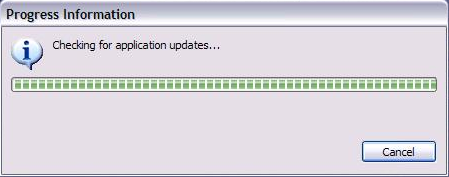
Sometimes the simplest UI is no UI. In a highly-managed product installation, it may be desirable to automatically update the application each time it is started, with no intervention from the user. In this case, the update is not truly "headless," since a progress indicator is shown while searching for updates. The user may cancel the update, but otherwise cannot intervene with the update. If no updates are found, the user is notified.
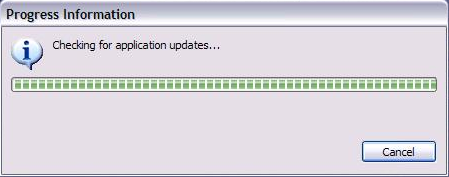
In this configuration, the p2 UI class libraries bundle (org.eclipse.equinox.p2.ui) is not needed at all. Only the p2 core code is used to achieve the update. An example RCP application that uses this approach can be found here.
In this kind of scenario, you need to ensure that all of the p2 services are available at startup time, when the update check is to be performed. The example bundle itself must be started. Less obvious is that the org.eclipse.equinox.ds bundle must be started so that all of the declared services will be found. This can be accomplished in a number of ways, depending on how you are running the example:
The update check is performed in the postWindowOpen() method of the example's ApplicationWorkbenchWindowAdvisor class. This method sets up the progress monitoring, invokes the update search, and handles any errors or notifications. It uses a preference to remember if it is restarting after an update, so that the update search is not repeated when the application is restarted after updating.
The update check method itself is rather simple, because it does not attempt to involve the user in making any choices about the updates. It uses the p2 Operations API (new in Eclipse 3.6) to search for updates and perform the update.
public class P2Util {
// XXX Check for updates to this application and return a status.
static IStatus checkForUpdates(IProvisioningAgent agent, IProgressMonitor monitor) throws OperationCanceledException {
ProvisioningSession session = new ProvisioningSession(agent);
// the default update operation looks for updates to the currently
// running profile, using the default profile root marker. To change
// which installable units are being updated, use the more detailed
// constructors.
UpdateOperation operation = new UpdateOperation(session);
SubMonitor sub = SubMonitor.convert(monitor,
"Checking for application updates...", 200);
IStatus status = operation.resolveModal(sub.newChild(100));
if (status.getCode() == UpdateOperation.STATUS_NOTHING_TO_UPDATE) {
return status;
}
if (status.getSeverity() == IStatus.CANCEL)
throw new OperationCanceledException();
if (status.getSeverity() != IStatus.ERROR) {
// More complex status handling might include showing the user what updates
// are available if there are multiples, differentiating patches vs. updates, etc.
// In this example, we simply update as suggested by the operation.
ProvisioningJob job = operation.getProvisioningJob(null);
status = job.runModal(sub.newChild(100));
if (status.getSeverity() == IStatus.CANCEL)
throw new OperationCanceledException();
}
return status;
}
}