Closing an editor
Now that there are a couple of editors open, here's how to close them.
-
Select the editor tab showing the first .txt file.
-
In the text area add a 6th line of text:
This is a 6th line
-
To close the editor, choose one of the following options:
-
Note the prompt to save the file before the editor is closed.
-
Click OK to save any changes and close the editor.
If the editor was closed using File > Close, notice that the option File > Close All was also
displayed. This is a quick way to close all of the open editors. If File > Close All is chosen, a prompt
will appear to choose which editors with unsaved changes should be saved.
The preference to close editors automatically can be found in the
 General > Editors
preference page. There you can configure the number of editors that can be opened prior to editors being reused and
what should occur when all editors have unsaved changes.
General > Editors
preference page. There you can configure the number of editors that can be opened prior to editors being reused and
what should occur when all editors have unsaved changes.
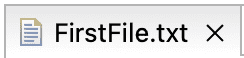 in the tab of the editor.
in the tab of the editor.