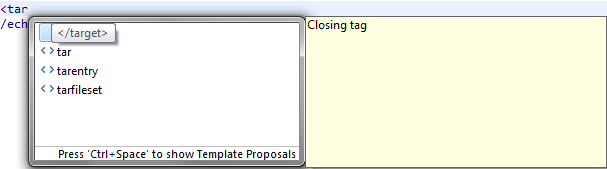HelloWorld.xml.Note: The default editor for a
.xml file is a simple text editor until it has
buildfile content - which can be changed on the
<?xml version="1.0" encoding="UTF-8"?>
<project name="Hello World" default="Hello" basedir=".">
<property name="HelloText" value="Hello"/>
<target name="Hello">
<echo>${HelloText}</echo>
</target>
</project>
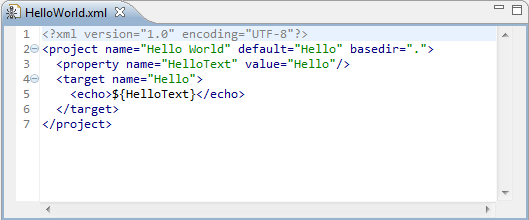
<tar, then hit Ctrl-Space to activate
content assist. A list of valid completions is presented. Select the <target> completion and
notice that the editor inserts both the opening and closing tags and leaves the cursor positioned to enter
attributes for this tag.World.echo task for this target similar to that for the Hello target, but change the text to
${WorldText}.World target from the Hello target. Place the cursor after
the definition of the name attribute, hit Ctrl-Space and select the depends attribute
completion. Hit Ctrl-Space again to get the completion for the other target World in
the buildfile.
<?xml version="1.0" encoding="UTF-8"?>
<project name="Hello World" default="Hello" basedir=".">
<property name="HelloText" value="Hello"/>
<property name="WorldText" value="World"/>
<target name="Hello">
<echo>${HelloText}</echo>
</target>
<target name="World">
<echo>${WorldText}</echo>
</target>
</project>
HelloWorld.xml.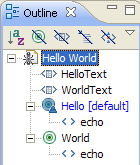
<target> tags, type
<tar, then hit Ctrl-Space to activate content assist. Notice that now the only valid
completions are the </target> and the tar tag. This is because the Ant editor knows
that nested targets are not allowed.